

If you don’t know exactly what you’re looking at, motherboards, specifically high-end models, can be difficult to work out. And with dozens of models available for most platforms, unless you’re up to date with the latest tech, it can be difficult to figure out where to start.
Below we’ll go through most of the major ports, headers, and slots that are common on motherboards, as well as give you a run down on the basics about expansion slots, RAM, and form factors.


Motherboard Diagram
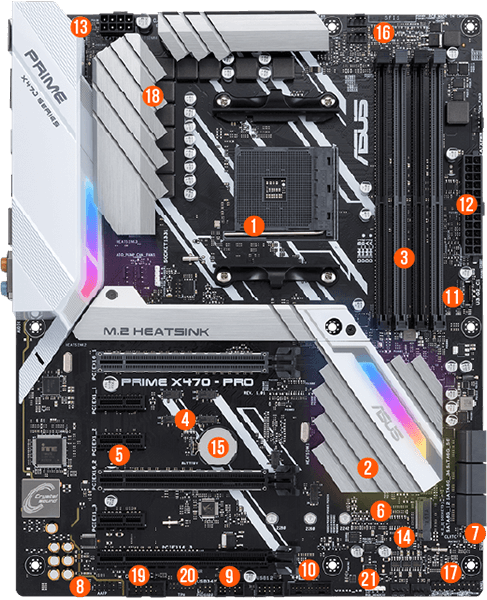
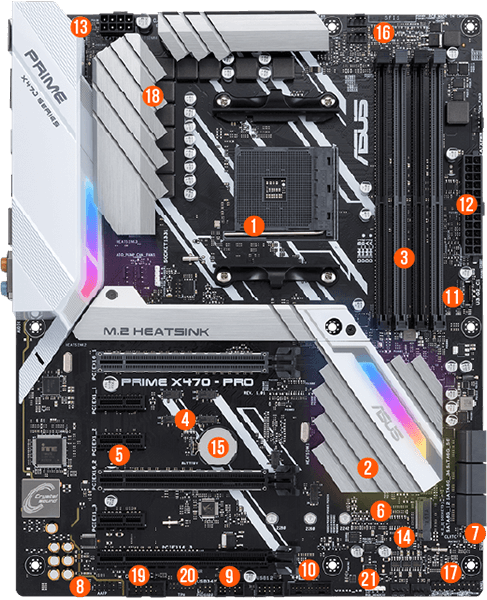


Above, You can see all of the common motherboard port and connector types. Of course, not all motherboards will feature all of these. Other parts, like fan headers, M.2 Connectors, and the BIOS battery might be located in different areas on different motherboards, so keep that in mind.
Also note that an M.2 slot may only connect to SATA lanes/drives, or it may support both SATA and NVMe/PCIe drives. So be sure to check what the board’s M.2 connectors are capable of before buying a drive.


Most motherboards will feature just two slot types: the long PCIe x16 and the short PCIe x1 slot. You may sometimes see an x4 slot, but they tend to be quite rare.
Note that slot arrangement and spacing is key if you are installing more than one or two expansion cards. In the image above, if you install a gaming graphics card (most of which are two slots tall) in either of the x16 slots, the shorter x1 slots below them will be blocked.
If you are considering buying a pre-built system from us here at Fierce PC, however, you won’t need to worry about the above, as we will organise and arrange your system accordingly.
However, if you are planning on building a system yourself, and you are planning to install lots of expansion cards, you’ll want to get an ATX motherboard, as smaller form factors have less room for slots. Even if a smaller board has all the slots you need now, it’s good to have some left over for future upgrades.
Lastly, metal-wrapped PCIe slots are increasingly common in high-end and even mainstream boards. The idea is that they provide more support for larger graphics cards (which are also becoming increasingly common). This might be something you’ll want to consider if you are going to buy a hefty graphics card (3080 or 3090 for example).




Mini-ITX motherboards commonly only have two RAM slots due to board space constraints. Some lower-end chipsets are also limited to two slots, as only one DIMM per channel is supported. If you need more, you’ll need a board with at least four DIMM slots. Many motherboards based around high-end chipsets (like the thread ripper for AMD, or the Core X for Intel) have eight slots.
That being said, for most mainstream tasks (including both basic working from home tasks and gaming) 16GB is good enough and 32GB is perfect. The availability of 16GB modules means you can install 32GB of RAM even on a mini-ITX board.


One thing to note about USB ports is that colour isn’t 100% consistent. USB 3 ports are usually blue and USB 2.0 ports black, but that’s not always the case. Likewise, the USB 3.1 Gen2 ports on the rear ports below are a blue-green shade, whilst MSI often makes it’s USB 3.1 Gen1
Also note that, if you are planning on installing a dedicated graphics card, you likely won’t be using the on-board video ports. If that’s your aim, look for a board with fewer (or no) video ports, to make room for more USB or other ports.






If you feel overwhelmed by all of the details and features we’ve discussed above, you’ll be happy to know that when it comes to motherboard sizes, your opinions are pretty simple. Most of today’s consumer motherboards come in one of three different sizes: ATX, Micro-ATX, and Mini-ITX (and yes, mini-ITX is smaller than Micro-ATX).


ATX is pretty standard in terms of motherboard sizes, and offers the most space for both features and expansion. Mini-ITX is best for compact PC’s that still have space for one GPU, whilst Micro splits the difference between both size and expansion.
You may also see E-ATX motherboards, which are larger than ATX, but those are primarily featured in workstation systems (for use in heavy workloads like rendering). In most cases, you will be looking at one of the three sizes demonstrated above, though.


One thing to note about USB ports is that colour isn’t 100% consistent. USB 3 ports are usually blue and USB 2.0 ports black, but that’s not always the case. Likewise, the USB 3.1 Gen2 ports on the board above are a blue-green shade, whilst MSI often makes it’s USB 3.1 Gen1
Also note that, if you are planning on installing a dedicated graphics card, you likely won’t be using the on-board video ports. If that’s your aim, look for a board with fewer (or no) video ports, to make room for more USB or other ports.
AMD Chipsets


Intel Chipsets


Final Thoughts and more information
When it comes to motherboards, there are a few factors worth considering: Expansion slots, memory, ports, form factor, and chipset. We hope this quick rundown on the basics of the motherboard has helped you decide on what you are looking for in terms of your own PC.
If you want a more comprehensive guide, you can check out our other motherboard buying guide for extra information. Alternatively, if you want more information on AMD motherboards, check out our guide here. And if you are interested in an Intel motherboard, you can get more details with our guide to Intel motherboards, here.
