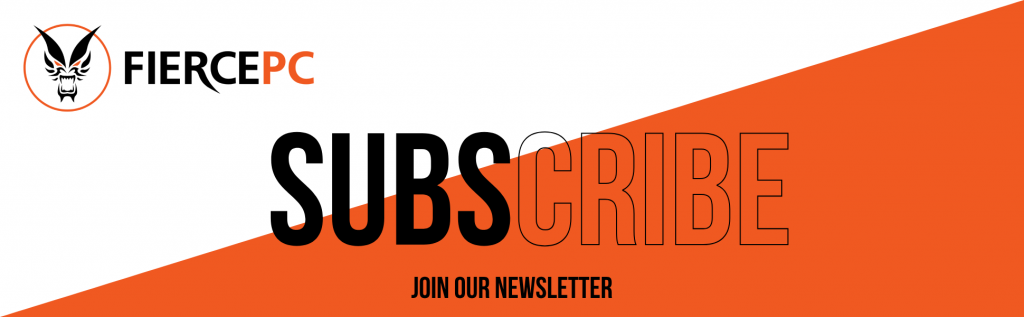SSD Vs HDD
This form is protected by reCAPTCHA - the Google Privacy Policy and Terms of Service apply.
Don't have an account?
Creating an account has many benefits: check out faster, keep more than one address, track orders and more.
Storage is one of the primary concerns you have when thinking about a PC or any type of computer for that matter. While the options available for storage are constantly increasing, the majority of the computing industry is stuck up on HDDs and SSDs.
It’s your job to know which of the two favours your PC and needs best. Although these are only two options, there is plenty to consider. They might offer the same solution, but SSDs and HDDs are vastly different, and using one or the other could have a substantial and notable impact on your experience.
Some desktops come with an SSD as the boot drive and the HDD as the bigger capacity drive. But if you have to choose one of the two, how would you go about it?

History of HDDs and SSDs
The HDD technology is quite ancient, with some of the oldest photos of Hard Disk Drives dating back to 1956. Back then, an IBM 650 RAMAC hard drive had 50 24-inch-wide platters holding a staggering 3.75MB of storage space. At the time, the HDD was limited to government and industrial applications and became obsolete by 1969.
Over the years, the size and form factor of the hard drive has changed over time to what is now known as the 2.5-inch or 3.5-inch notebook-class drives. The technology has also changed over the years. Today, you can find a 3.5-inch hard disk with a storage capacity of up to 10TB.
SSDs are the new kid on the block. Although their roots date back several decades to the 1970s and 1980s, the first SSDs only started appearing on netbooks in the late 2000s. As the uptake of SSDs increased, the capacity of the SSD also increased and was eventually standardised on the 2.5-inch notebook form factor. This allows you to pop out a 2.5-inch hard drive and replace it with an SSD without any challenges or modifications.
Over the years, more compact SSD form factors have emerged. These include mSATA, Mini PCIe SSD card, and the M.2 SSD format. The most advanced 2.5-inch size SSDs currently max out at 8TB.
What is a HDD?
Hard Disk Drives have been around for more than 50 years. The technology of the hard disk relies on a spinning disk or platters to read and write data. The technology has been well tested and is well known.
How a Hard Disk works
HDD consists of one or more magnetically sensitive platters, an actuator arm that has a read/write head on it for each platter. There is also a motor that spins the platters and moves the arms. There is also an I/O controller and firmware to tell the hardware what to do and communicate with the rest of the system.
Each platter on the HDD is organised into concentric circles. These are called tracks. The tracks are further divided into logical units called sectors. Each track and sector number has a unique address that can be used to organise and locate the data. The data is written in the closes available space.
An algorithm is used to process the data before writing it. This allows the firmware to detect when and correct errors in the data.
The platters on the HDD spin at pre-set speeds of 4200-7200rpm for consumer computers. These speeds reflect the read and write rates for the HDD. The higher the pre-set speed, the faster the hard drive can read and write data.

Reading and Writing Data
HDDs have an I/O controller that tells the actuator arm where the data is located when you ask the computer to retrieve or update data. The read and write head collects the data by reading the presence or absence of a charge in each address. When you request for an update, the head changes the charge on the affected track and sector.
Benefits of an HDD
- HDDs cost less than SSDs. They are more budget-friendly
- They provide lots of storage space
- HDDs have standardised sizes that make repairs and replacements easier
Drawbacks of an HDD
- HDDs use a lot of power
- Because of the spinning platters, HDDs are noisy
- The moving parts make them more likely to wear out over time
- They are slower in reading, writing and retrieving data
What is an SSD?
Solid State Drives (SSDs) are a more advanced type of drive that uses flash memory to deliver better durability and superior performance. Unlike hard drives that have lots of small moving parts like magnetic heads, spinning platters and spindles, SSDs don't have moving parts. It reduces the risk of losing data in case something goes wrong. Without any moving parts, SSDs are more durable, run cooler and require less energy to run.

How SDDs Work
SSDs work the same way as USB drives, or at least use the same base technology. SSDs use a technology called NAND. It is a type of flash memory that uses a floating gate transistor to record a charge or lack thereof to store data.
The gates are organised in a grid pattern and then further organised into a block. The Block size varies, but each of them is called a page. The SSD has a controller for keeping track of where the data is as well as running several other functions.
Reading and Writing
SSDs have a slightly more complex process of updating data. With an SSD, all the data in a block must be refreshed when a portion of the data is updated. The data on the old block is copied to a different block, then that block is erased. The data is rewritten on a new block to include the new changes.
The SSD controller looks at the address of the data you request to retrieve or update and reads the charge status.
When the drive is idle, it goes through and makes sure the information in the old block is erased so that block is free to be written again. This process is called garbage collections.
There’s also another process in SSDs called TRIM that informs the drive that it can skip rewriting some data when it erases blocks. There is a finite number of times that a specific block can be rewritten. This process prevents premature wear and tear on the storage drive.
The SSD also uses an algorithm to ensure each block gets an equal amount of reading and writing processes. The process is called wear levelling.
Because reading and writing processes in an SSD require data movement, the drive is overprovisioned with storage to ensure there is a portion of the drive that is not reported to the operating system and not accessible to the user as well. This allows the drive to move and delete items without affecting the overall storage capacity.
Benefits of an SSD
- SSDs are faster than HDDs
- SSDs don’t generate noise because they don’t have any moving parts.
- They use less power than HDDs
- Come in a wider range of form factors
- Because there are moving parts, SSDs are more durable than HDDs
- Faster boot times
- SSDs are shock and water-resistant
Drawbacks of SSDs
- They cost more than HDDs
- The blocks can only be rewritten a finite number of times, so the drive will eventually wear out.
- If an SSD fails, recovering the data is harder
Differences Between SSDs and HDDs
The differences between SSDs and HDDs go beyond the processes of reading and writing data. When choosing the better option, there are various features and considerations that can help you point you towards that more suitable option. These features include;
Speed
One of the selling points of SSDs is that they are faster than HDDs. It is one of the reasons why SSDs have become increasingly popular. The use of electrical circuitry and no moving parts translates to shorter wait times when starting up, and there are fewer and shorter delays when opening apps or running heavy computing tasks.
The difference in speed between SSDs and HDDs can be as much as 14x, depending on the make and model of both drives.
The faster speed of SSDs is beneficial in various scenarios, including logging in, waiting for apps and services to start, or when performing storage-intensive tasks, like copying large files. In such instances, the SSD can continue to work on other tasks. But with HDDs, the performance will slow down significantly.
It is important to note that speed depends not only on the type of drive but also on the interface used to connect the drive to the rest of the computer system when transferring data. Ideally, PCs using SATA will be slower than those using PCIe regardless of the type of drive they have.
Even though an HDD is slower, there are instances where it makes sense. If you have a lot of data that requires storage or you're working with a tight budget, an HDD is a more practical option.

Maximum and Common Capacities
Why does it make more sense to use an HDD to store data with lower speeds? That is because HDDs have a higher maximum and common capacity. Most consumer SSDs will rarely exceed 2TB, and even those are extremely expensive. You're more likely to find 500GB to 1TB units as primary drives in most systems.
The 500GB SSD is considered a premium option for high-end laptops, but you will likely find most lower-priced laptops fitted with a 128GB to 256GB SSD.
HDDs are more versatile and more readily available in this aspect. When using an HDD, you can easily find consumer computers with up to 2TB of hard disk space. When you opt for a 3.5-inch form factor, the amount of storage spike drastically to up to 10TB.
If you're worried about storage or want to use the PC for work that requires the storage of substantial data, then having an HDD would make a lot more sense than opting for the faster but space-constrained SSD.
Reliability and Durability
Most Gaming PC users will not consider reliability and durability when purchasing a drive. But, it is a crucial factor to consider if the unexpected happens.
SSDs don’t have any moving parts and are more likely to protect and keep your data safe in case you drop your PC or bag.
In the case of HDDs, the read/write heads are on standby when the system is off. But when the PC is working, the head is flying all over the place. This increases the chances of something going wrong if the PC is shaken or dropped when it is on. Even when the system is off, there are chances of something going wrong.
SSDs have a better chance of keeping your data safe if the equipment faces some rough times. Also, if you're rough on your equipment or tend to use it on the road often, an SSD is recommended.
Form factors
There’s a limit to how small HDDs can be because of the spinning platters. There have been initiatives to make smaller HDDs, but those haven't gone beyond 320GB.
SSDs don’t have such limitations. Since they were invented, the SSDs have constantly shrunk and continue to do. Although SSDs are available in 2.5-inch laptop drives, this is only for convenience to make sure the drive fits in the bay. You can currently find SSDs that come in 42mm, 60mm, 80mm and 120mm lengths.
The form factor isn't a big concern when thinking of a drive that will live inside the PC. But if you want something external that you can carry around, then size quickly becomes a problem because you want something highly portable and easy to carry around.
Noise Power and Lifespan
This is not to say that SSDs don’t make any noise at all. But compared to HDDs, the noise produced by SSDs is negligible.
HDDs have drive platters that spin and read and write arms that move back and forth. The faster the hard drive, the more noise is likely to make compared to the slower options.
Because SSDs are non-mechanical, it is highly unlikely you will hear them make a squeak. Also, SSDs don’t waste energy on friction or noise. They are not only more silent but also more efficient and it will likely reflect on your energy bill as well. If you’re using a laptop, you will get more time out of your battery life.
With regards to lifespan, it is true that SSDs will wear out over time. Each cell in the block can only be written and erased a limited number of times which is measured by terabytes written on TBW rating. However, the SSD has a unique system called the TRIM command technology that ensures these read and write cycles are optimised. It is highly unlikely that you will discard the system because of obsolescence. Ideally, you will start having read and write errors on the SSD, which should indicate the disk is coming to its end of life.
HDDs also have a shelf life and will eventually wear out because of constant use. Still, they are more likely to last longer if you remove ruggedness and rough handling from the equation because they use physical recording methods.

Pricing
The price of either option is the first difference you will encounter. Typically, SSDs are more expensive than HDDs in terms of cost per gigabyte. If you're looking at 3.5-inch hard drives, the price difference will be more drastic.
Considering HDDs have been around longer, and they have a more established technology, it is likely they will remain less expensive. However, the price per gigabyte is closing between HDDs and low-end SSDs. Although the price difference might only seem like a few cents per gigabyte, that could easily push you over your budget.
SSD Vs HDD by User
After comparing all the factors, you're still left with a decision to make. Sometimes, the choice might still be difficult even with several pointers to consider.
SSDs are limited by price and capacity issues. If it were not for that, they would easily be the best option in the market. If you can’t still determine whether an SSD or an HDD is better suited for your needs, here is a breakdown of which users would benefit most from either drive.
HDDs
- Heavy multimedia users that download often
- Budget buyers who want to get the most space for the money
- Engineering and graphic arts professionals who need lots of storage space for their work
- General PC users that hoard a lot of information and data on their computers.
SSDs
- People who use their laptops on the road and don’t know where the next adventure will take them.
- If you’re impatient watching your cursor go in circles and want things done now. An SSD is a better option for you.
- Audio engineers and musicians who want to keep things as quiet as possible when mastering sounds.
Some professionals, like multimedia professionals, can benefit from having a hybrid setup that will give them the storage space they need and still deliver speed in opening and running editing apps.