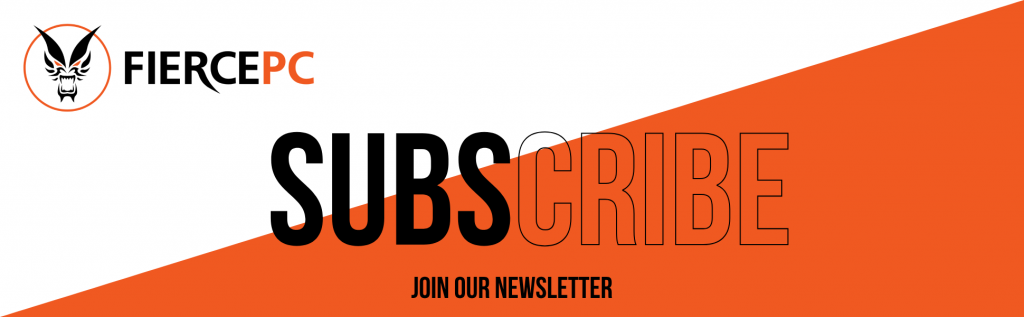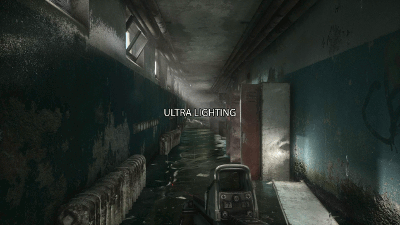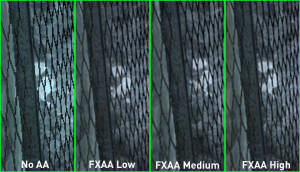Graphics Settings Demystified
This form is protected by reCAPTCHA - the Google Privacy Policy and Terms of Service apply.
Don't have an account?
Creating an account has many benefits: check out faster, keep more than one address, track orders and more.
If you’re running a less than modern gaming PC setup, configuring graphics options is something of an art: balancing visual quality with performance in the form of frames per second (FPS). As a general rule, lowering settings makes games run faster but uglier, and increasing everything to maximum can result in a gorgeous slideshow.
To help you better understand the effects of changing various settings, we’ve put together a list of some of the most common graphics settings around starting with the basics and moving to some of the more arcane graphics options you’re likely to find.
Resolution
Resolution is measure of the size of a digital image in pixels, given in width then height. For example, a resolution of 1920 x 1080 equates to 1920 pixels wide and 1080 pixels tall, resulting in 2073600 pixels being displayed on screen. When we run games at higher resolutions there is more visual data being displayed, resulting in a clearer, cleaner, image. This does come at a cost to performance though: the higher the resolution, the more information that your graphics card has to render.
Texture Quality
The texture quality setting is key to how good a game looks whilst running. High quality textures can add amazing realism to a world, just look at the gorgeous PC version of GTAV. Lower quality textures have less detail and can look blocky, but also place less of a strain on the system as their lower quality makes for a lower filesize and less of a demand on video memory. This game would play great on your Small Form Factor PC with the correct gaming keyboard and setup, you will be on fire!
Lighting Quality
Over a decade ago Doom 3 showed the power of good lighting in enhancing the mood of a game, and things have come on leaps and bounds since then. Unfortunately, good lighting is incredibly taxing on system resources as realistically calculating how light would react to an object is a massively complicated task. Higher lighting quality settings will generally increase the number of light sources, in turn increasing the calculations that the system needs to perform.
Shadow Quality
A subtle graphical effect that’s usually the first on the chopping block when searching for performance gains; shadow quality determines the number, and realism of shadows in the game. At low settings shadows will often be little more than basic blobs, objects in the distance won’t cast shadows and some objects just won’t have shadows at all. As settings increase, more objects will gain shadows that are visible from further away, shadows will also start to look more like the objects casting them.
Ambient Occlusion (AO)
Another deeply complicated lighting setting, AO is used when lighting 3D objects to determine which parts of the object would be illuminated, and which would be blocked by another object and therefore would be in shadow. Sounds simple, until you have hundreds of 3D models on screen and they all need to have their lighting and shadow calculated in relation to each other.
There are various flavours of AO including Screen Space Ambient Occlusion (SSAO), horizon-based ambient occlusion (HBAO) and high-definition ambient occlusion (HDAO).Naturally, the technical differences involved are mind-bogglingly complex, but for the gamer, the important thing to know is that SSAO is less accurate than HDAO or HBAO, but takes less system resources. This game would run smoothly on Gaming PCs as well as Desktop PCs.
Anti-Aliasing (AA)
We’ve all seen a supposedly straight line that’s actually as jagged as a sawblade in game. In essence, AA removes these ‘jaggies’ by imperceptibly blurring the edges of objects. The human eye can’t detect the blurring and instead just sees a smooth edge. As with everything else, this comes at a cost of system strain; hence why most games will let you choose a level of AA (e.g. 2x, 4x, etc. ) with higher numbers meaning higher image quality. For more technical insight on the way that AA works, Nvidia has a great in-depth guide here.
Texture Filtering aka Anisotropic Filtering (AF)
Often mentioned in the same breath as Anti-Aliasing, texture filtering improves the visual quality of textures viewed at a distance. Normally distant textures will be rendered at much lower detail (read: blurrier) than when viewed close up in order to minimise performance loss. Texture filtering reduces this blurring by increasing distant texture detail. It’s more system intensive, but not nearly to the extent of rendering textures at full quality. Again, this topic is another technical rabbit hole to fall down, but for more information - our friends at Nvidia have a very technical guide here.
Field of View (FoV)
Your FoV is a measure, in degrees, of the width of your ‘camera-angle’ in-game: a super-wide FoV is almost like a fish-eye lens, a narrow FoV is more like the vision cone of a guard in Metal Gear Solid. FoV is generally seen as more of a personal taste thing than being a solely graphics –performance related option: narrow FoV in first person games can even cause nausea in some people. It is the case though that the narrower your viewport, the less that the graphics card has to render on screen. Certain console games have been accused of having ridiculously small FoVs in order to get higher FPS without reducing graphics quality. For a visual demonstration, the video below does a great job of illustrating how changing FoV changes what you can see in game:
Vertical Synchronisation (Vsync)
What happens when you have too many frames per second? Stupid question, you can never have too many FPS, with our High End Gaming PCs we have you covered!
That said, your monitor has a set refresh rate, measured in hertz (Hz ) that dictates how often the image on the screen is redrawn – a 60Hz refresh rate equates to a screen redraw 60 times per second. If the number of frames being sent by the graphics card exceeds the refresh rate of the monitor, it can cause an effect called screen tearing. The monitor receives multiple sets of frame data during a redraw, resulting in a mismatched image composited from the different frames sent by the graphics card. Vsync will synchronise your frames to the monitor’s refresh rate, eliminating screen tearing. The downside is that it can cause input lag though, so it’s a setting best avoided in twitch shooters and other high speed games.
As always the balance between performance and visual quality is very much a personal thing, as is the importance of different graphics options, but with the information in this guide you will hopefully have a better understanding of what different graphics settings mean, and how they contribute to your gaming experience.