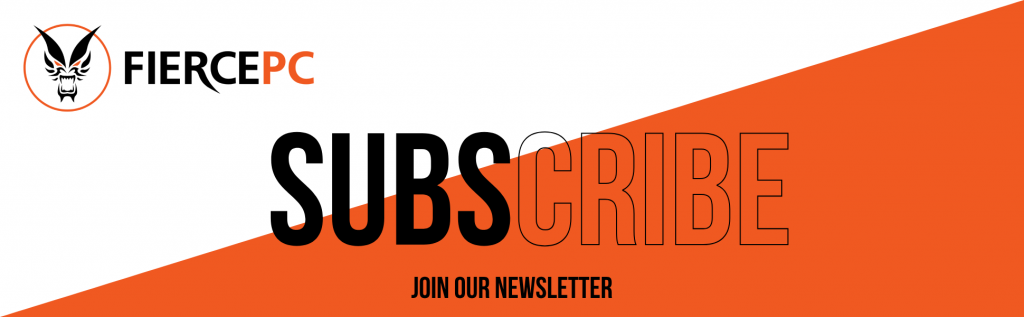How to Kick Bots in CS:GO
This form is protected by reCAPTCHA - the Google Privacy Policy and Terms of Service apply.
Don't have an account?
Creating an account has many benefits: check out faster, keep more than one address, track orders and more.

Bots have come a long way in Counter-Strike: Global Offensive. After a recent update, the visuals are better, and they seem a lot scarier. Despite the new look, the bots can be annoying, especially when you don't want them in a game.
New players are among the most annoyed by the little bots even though they are easy to kill. The bots can also irritate when testing out smokes, practising aim or when you're trying to learn a map.
They're like pests. They creep out of the woodwork in their numbers and keep blocking your bullets. They also tend to spam unlimited callouts.
If you’re ready to hang up your CS:GO Gaming PC because you can’t bear dealing with the bots anymore, this blog will come in handy. You can get rid of the bots and customise your gaming experience.
Enable the Developer Console
The first step to kicking the bots is to enable the developer console. This allows you to open a menu through which you can input various commands.
To enable the developer console, click on the options menu on the main screen as soon as you launch CS:GO. At the top of the screen, you will see a variety of sub-menus. Click on Game Settings. IN the first section of the menu, you will see an option to Enable Developer Console (~).
Click to open the drop-down menu next to the option and change it to Yes.
Keybind
With the developer console enabled, you need to know the keybind. For CS:GO the default keybind is ~. If you prefer a different option, you can change it under keyboard and mouse settings.
The Keybind allows you to open up a special menu where you can input the code. Once you press it, a grey menu pops up on the screen. At the bottom of the menu, there’s a text box where you can enter the commands.
The Code
The text box and grey menu are used to run numerous codes and commands. In this case, the goal is to kick out the bots.
It's important to have the right code for the correct result. In this case, the command is relatively simple.
First, type: mp_limitteams 1 this ensures once you kick out the bots, they don’t re-join the game.
Next, type: mp_autoteambalance 0 this will keep the bots from auto-balancing.
Then, type: bot_kick in the command line then press enter. This will kick out the bots.
To know if the code has worked, you should see a notification in the chat that says: “Player BOT ___ Left the game (Kicked by Console).”
If at any point you want to have the bots back in the game, whether in your team or the opposing team, re-instating them back is just as simple.
In the command line in the grey menu, type: bot_add t or bot_add ct.
Conclusion
Removing bots will only work if you’re on a private server or you have permission to add or remove bots. If you custom-make your game, this shouldn’t be a problem. But if you join a server browser, you lose the ability to control the number of bots on the server.
Why not also read: What is Trust Factor Matchmaking in CS: GO?